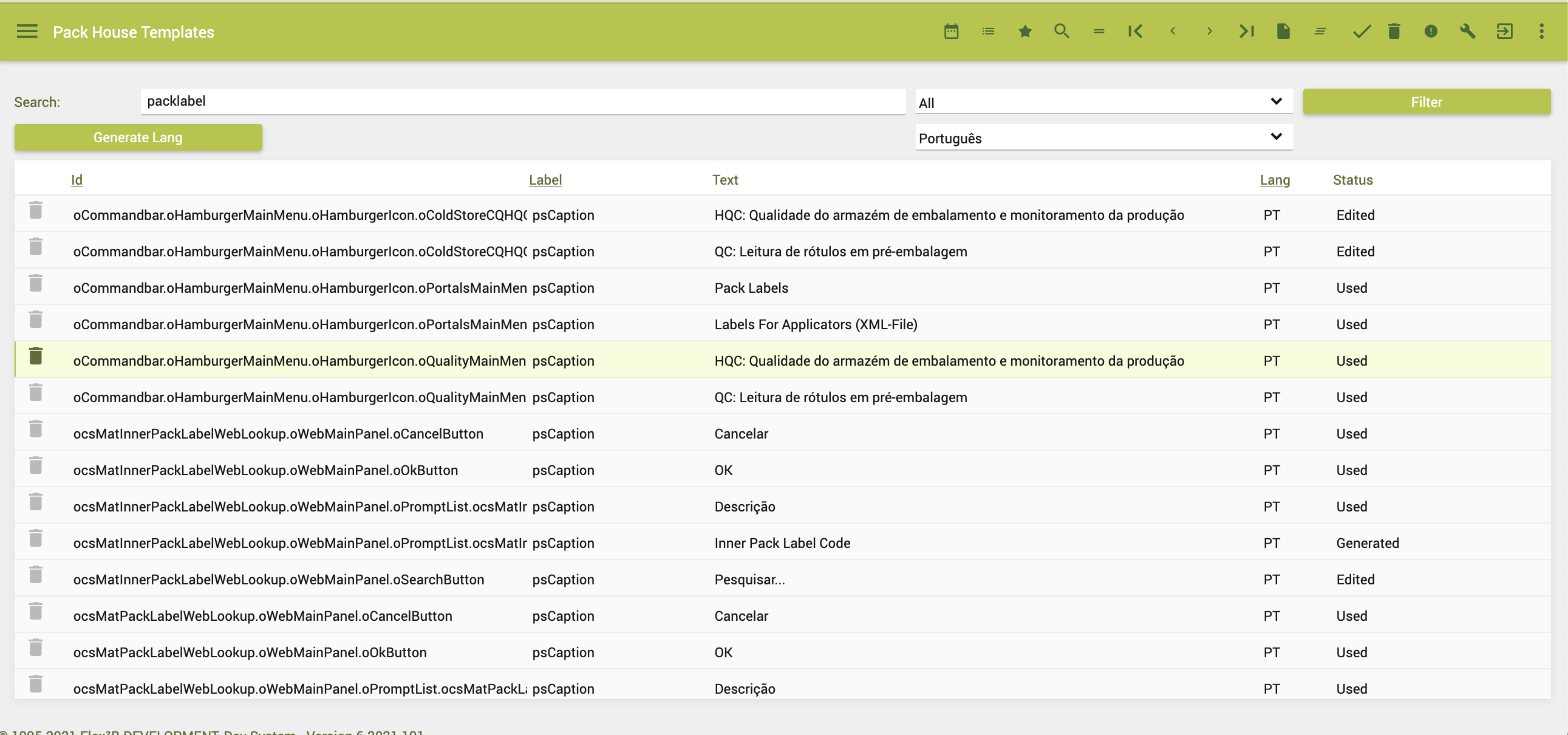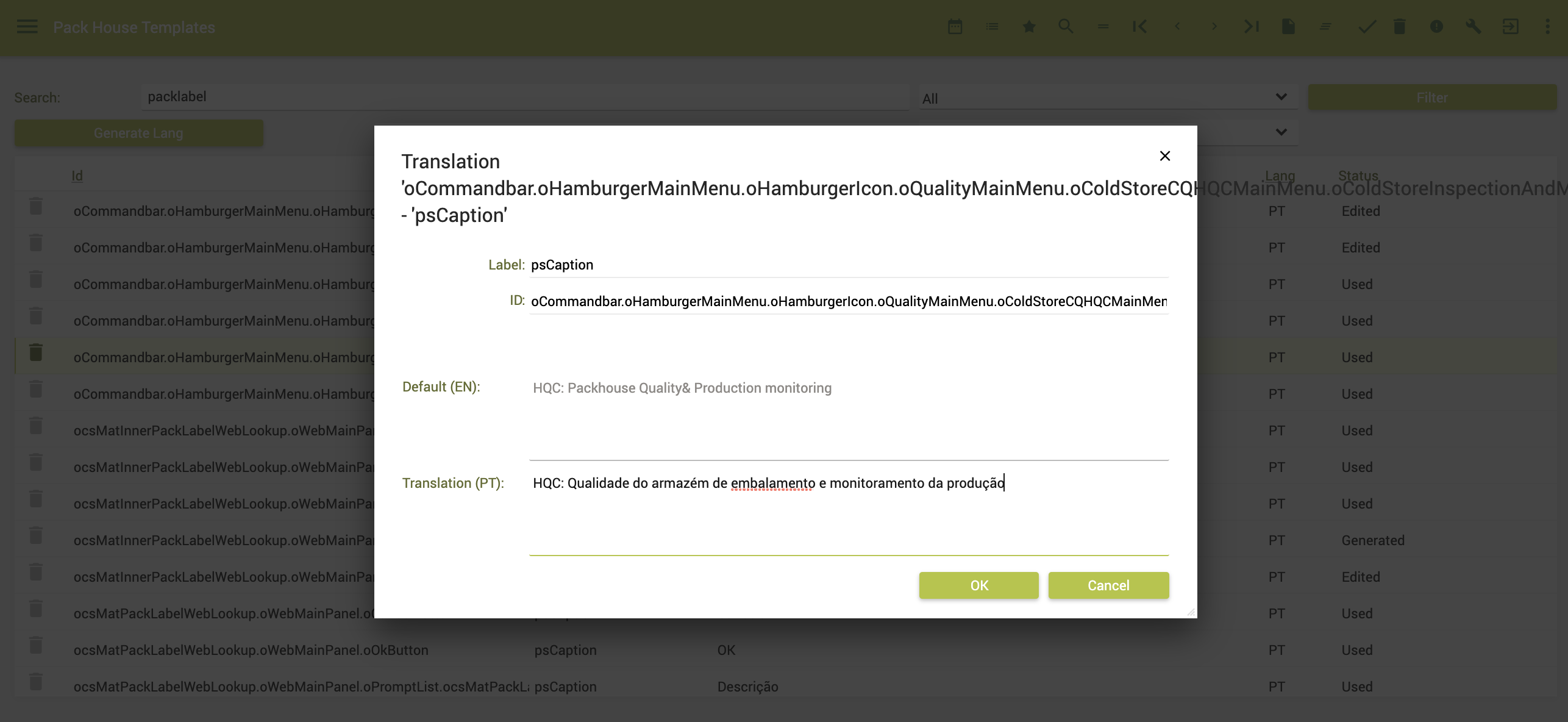Translation and multi lingual
Translations & Multi-lingual
Flex2B is designed in such a way that languages can be added for the user interface. Labelling, captions ... can be translated in several languages.
In case you want to enable the multi lingual options in Flex2B, you should address it a little different.
Sample:
http://qa.flex2b.eu/flex2b/translate.html?translate=true&lang=NL
Adding the options, in bold, in the above URL (change the server part to your own instance) enables the translations and multi lingual options.
The above opens it for Translation mode and the language Dutch (The Netherlands).
You can add several others, such as
FR French
PT Portuguese
EN English
The default language for Flex2B is F2. This makes it possible to make changes to existing values. F2 is a pseudo English, but you might changes particular namings. Sample Replace # by ID, fruit by produce, stock unit by pallet...
This gives it an initial strong adaptable application benefit.
Adding own new translation entries
Now, Flex2B Cloud is self fulfilling concerning the multi-lingual part, hence turning the correct parameters on will generate for all activated modules a ‘missing’ translation topic. This is done in the default Flex2B language. Once the new modules are activated and it has generated the new entries, they can be auto-generated, and translated where applicable.
Easy translation
When you are into translation mode, ie http://qa.flex2b.eu/flex2b/translate.html?translate=true&lang=PT and on Windows Chrome, you can get a multi-lingual page by clicking CTRL+Click on an object. A translation interface will pop-up.
The translations themselves are stored in a table called TRANSLATIONS. With some basic SQL knowledge, these records can be easily distributed, exported or imported in other instances.
Please remember that doing translations will always run behind new developments. It is an ongoing task together with new version installations.
Windows Chrome, place yourself in multi-lingual mode with an 'Admin' account, action CTRL+Click on the object, and you will get a popup to make the translation:
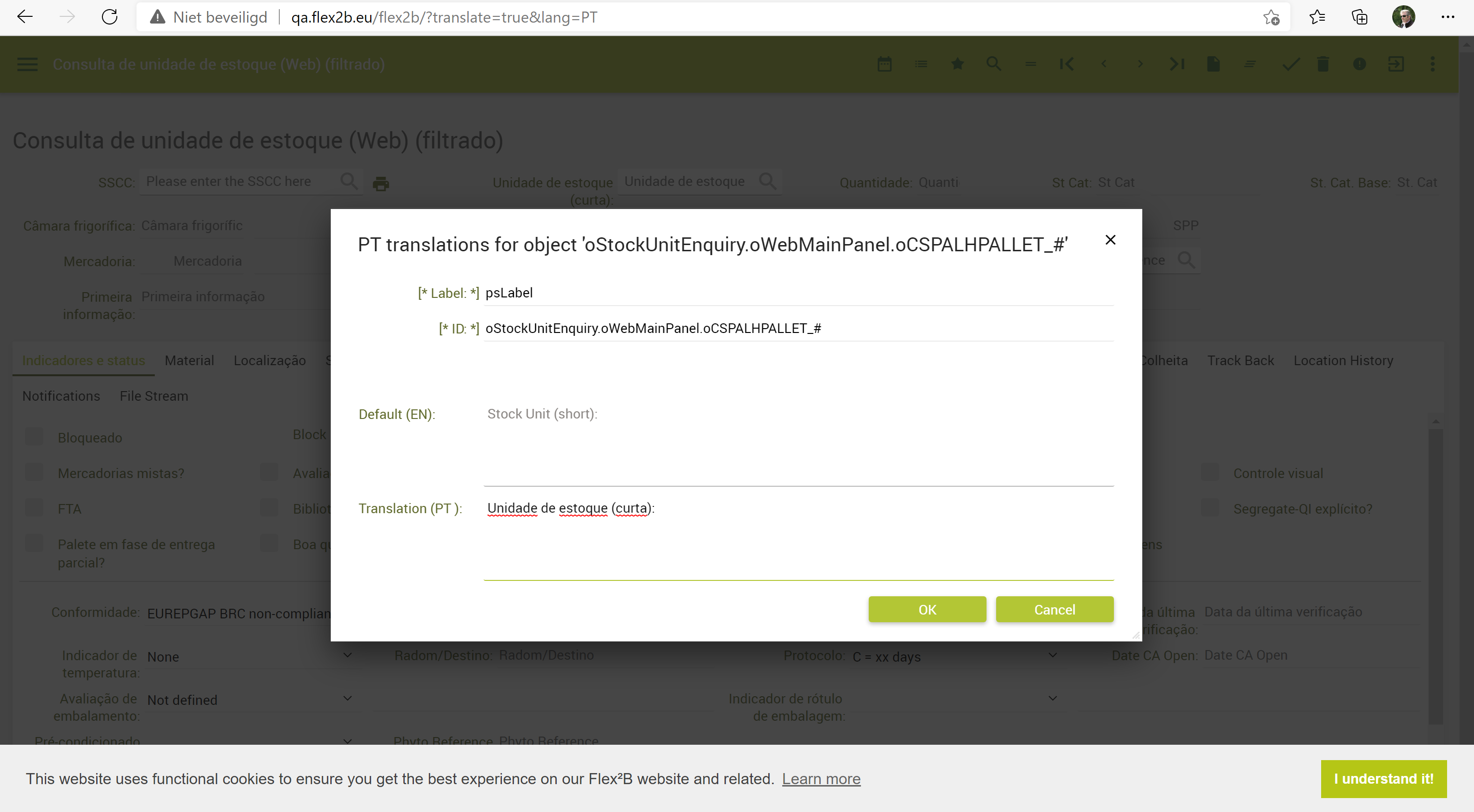
In case that more elements on an object are foreseen to be translated, the translation flow shows all possibilities and can look as:
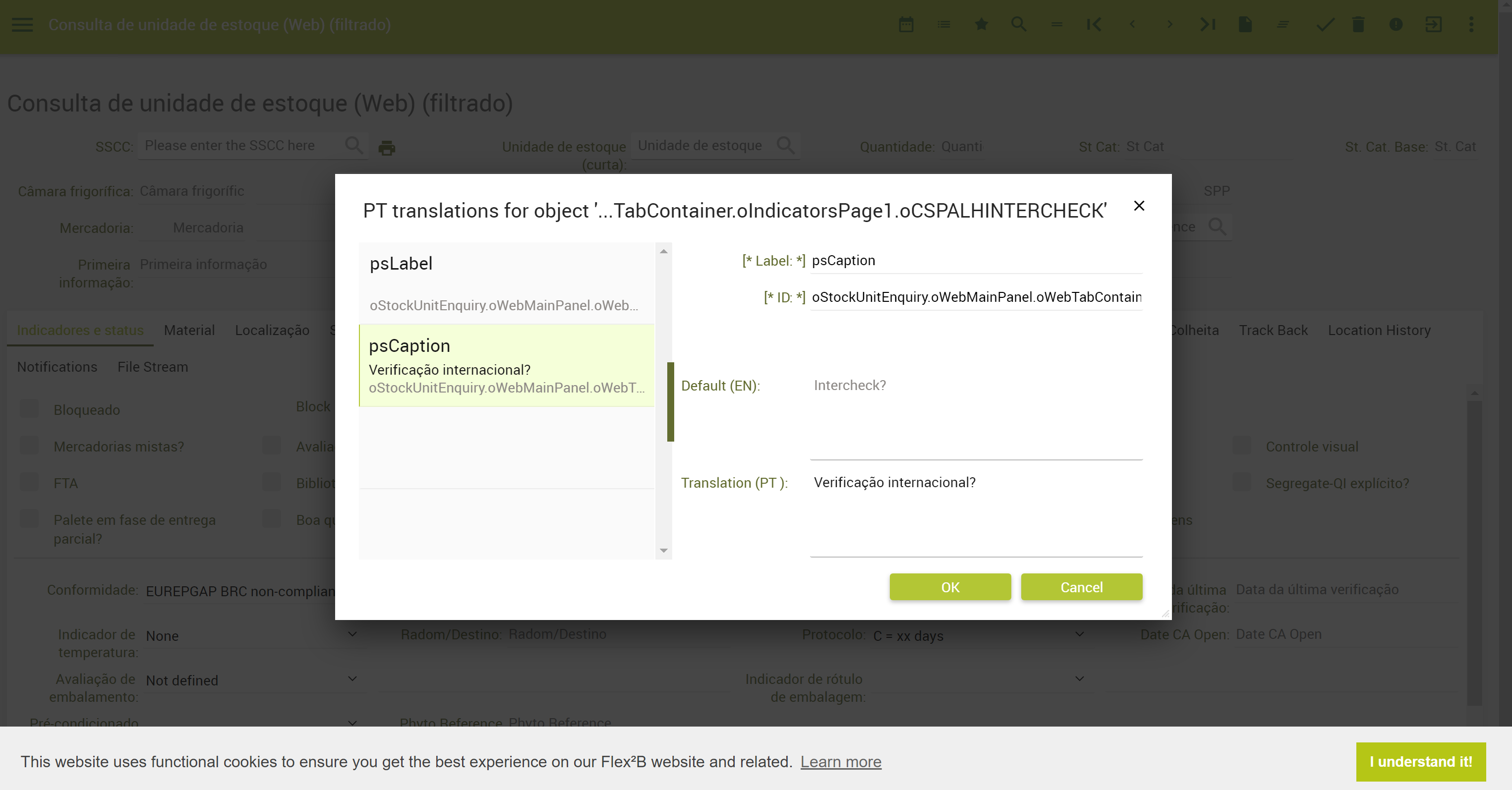
Generating new translation entries for other language (when in translation mode ie translate.html?translate=true&lang=PT)
Via the Hamburger Menu - Administration - Master Data - Flex2B Core - Translations - Translations Web, the translation generation module is activated.
In this view, you have a double interesting functionality.
When Clicking on the 'Generate' button, it will generate for 'other' languages, based upon the 'EN' or 'F2' language an entry. This can fast cast entries for a particular language set. (this might take some time to generate these languages, depends on the untranslated set that needs generation)
The second function is a filter function with some free text to filter, together with a language filter. This can narrow your view for the ease of translation tasks.You can also filter upon the state of the translations (new, used, generated)
When you have now filtered, you should get a limited list according to your restrictions.
On the list, you can now simple click and get a popup to fill in the translation job.