Receipt Management
Receipt Management
- Receipt Management
Receive packed inventory generally received in response to a demand from Flex²B-Dossier market, return from customers or cold store transfers.
Before receiving inventory, authorisation is needed from Flex²B-Dossier staff to receive product into the hub.
Visibility of available of packed inventory is important for monitoring how the production process is progressing against the demand and for creating purchase orders and delivery instructions for loadout.
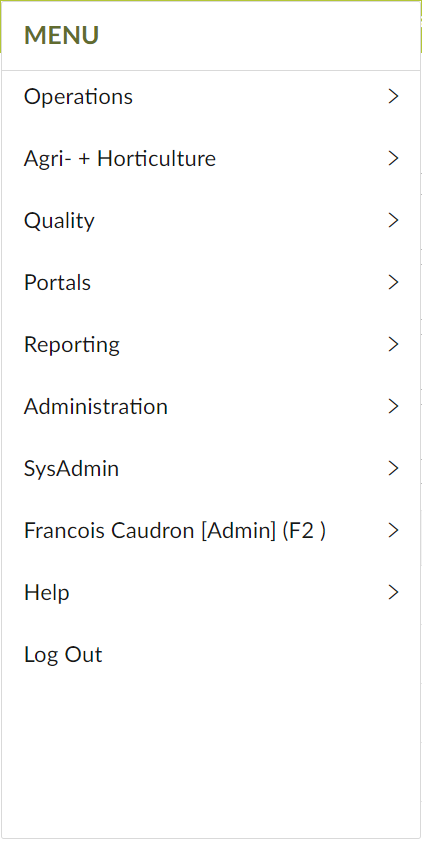 🡺
🡺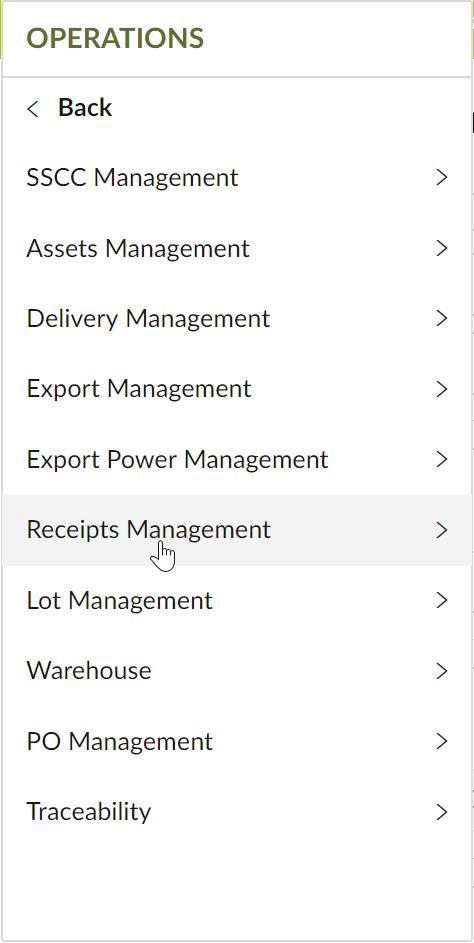 🡺
🡺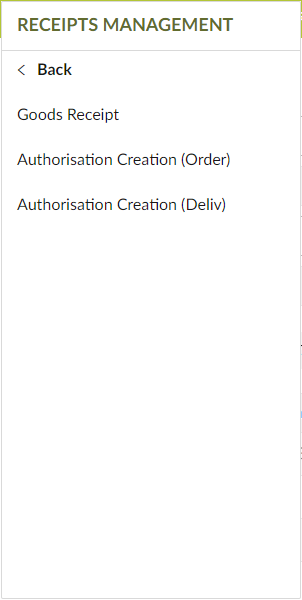
From the operations menu select Operations 🡺 Receipt Management 🡺 Authorisation Creation (Order)
Give authorisation to receipt packed inventory
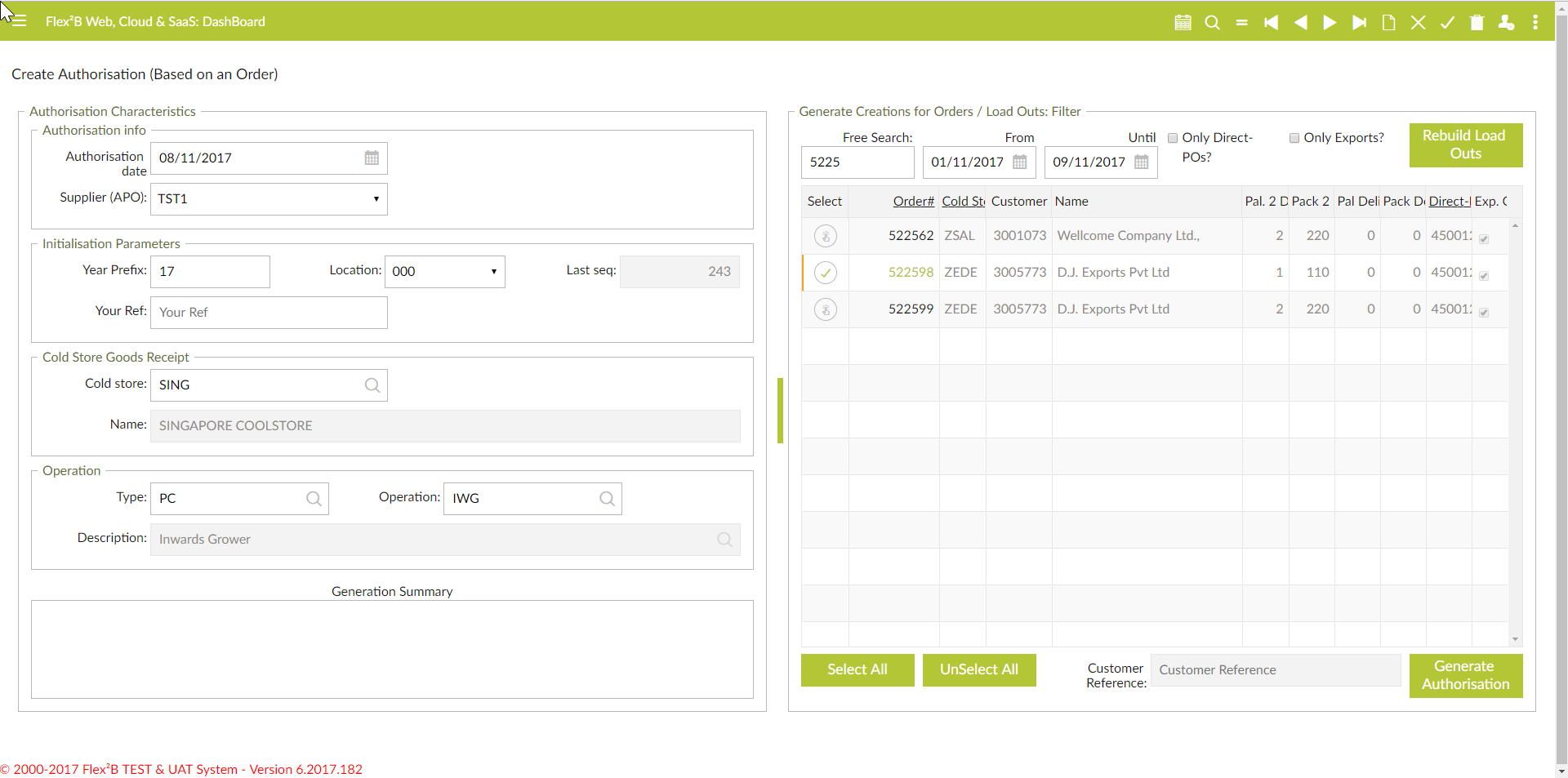
Authorisation Characteristics:
- Authorisation data, default to ‘today’, mandatory
- Supplier Apo, fill in the supplier from where the goods are coming, mandatory
- Your prefix, default to year, first parameter to define authorisation number, don’ change
- Location, default 000, second parameter to define authorisation number, don’ change
- Your reference, will be defaulted automatically to Flex²B-Dossier Order#
- Cold store, receiving cold store, for Singapore is ‘SING’, mandatory
- Type, type used when goods receipt (GR) pallets, use ‘PC’, pallet creation, mandatory
- Operation type, operation used, how pallets are created during GR. Use ‘IWG’, mandatory
Since goods receipts are related to goods issues (deliveries) from the packhouse, authorisations will be created against the goods issues. This will activate business rules to verify all materials and quantities. If pallets are not compliant, goods receipts will not be accepted.
Generate Creations for Orders, i.e. Flex²B-Dossier Sales Orders:
- Free Search, via this field you can enter order and/or Cold store, and push the [Rebuilds Loadout’s]-button to find all Order/Po’s related to your selection.
- From Date
- To Date
- Only Direct Po’s
- Only Exports
- Grid, Select you can tag the order to populate the materials & quantities to verify what you receiving.
From the operations menu select Operations 🡺 Receipt Management 🡺 Authorisation Creation (Deliv)
Give authorisation to receipt packed inventory
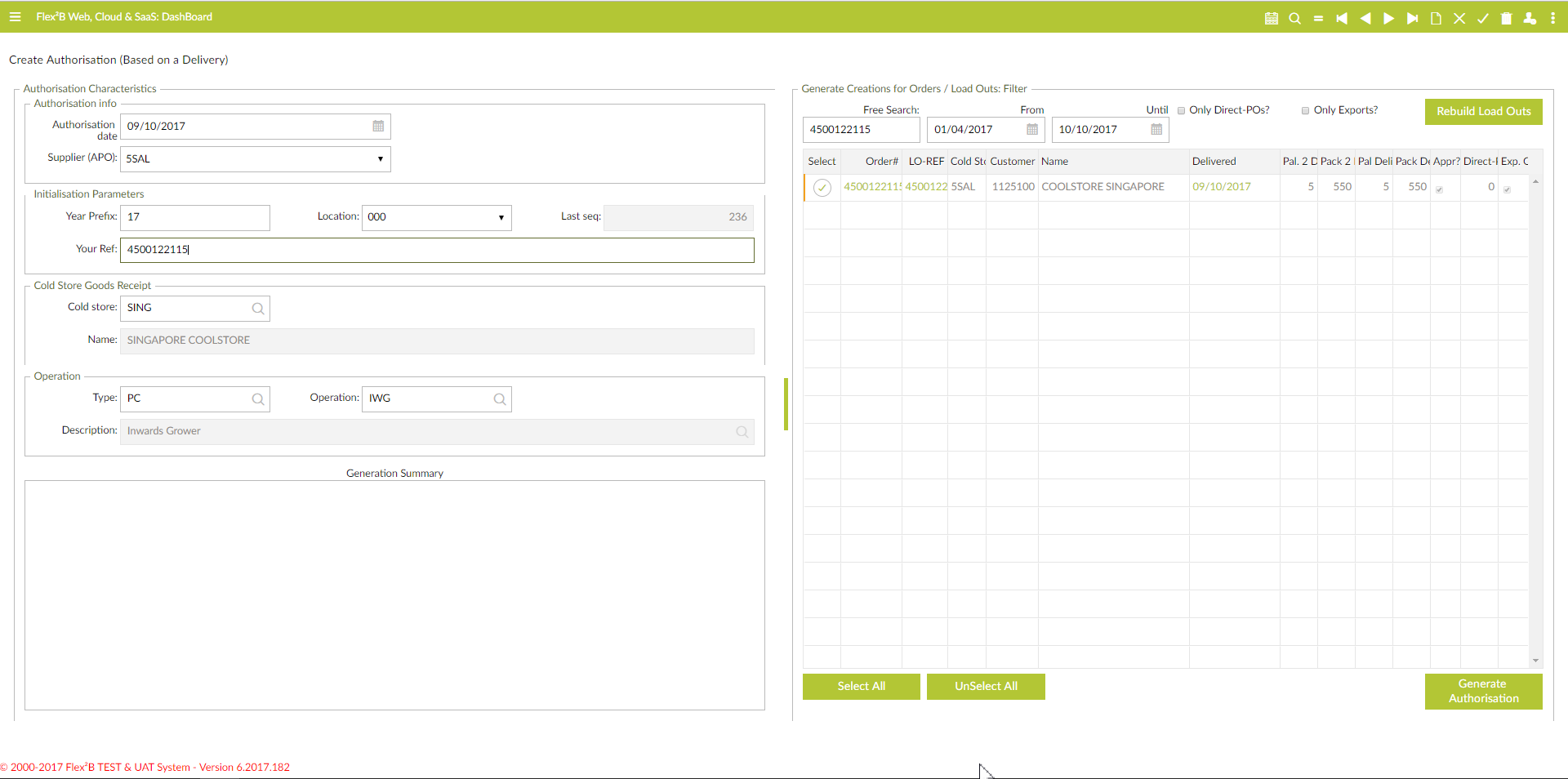
Authorisation Characteristics:
- Authorisation data, default to ‘today’, mandatory
- Supplier Apo, fill in the supplier from where the goods are coming, mandatory
- Your prefix, default to year, first parameter to define authorisation number, don’ change
- Location, default 000, second parameter to define authorisation number, don’ change
- Your reference, will be defaulted automatically to Flex²B-Dossier Order#
- Cold store, receiving cold store, for Singapore is ‘SING’, mandatory
- Type, type used when goods receipt (GR) pallets, use ‘PC’, pallet creation, mandatory
- Operation type, operation used, how pallets are created during GR. Use ‘IWG’, mandatory
Since goods receipts are related to goods issues (deliveries) from the packhouse, authorisations will be created against the goods issues. This will activate business rules to verify all materials and quantities. If pallets are not compliant, goods receipts will not be accepted.
Generate Creations for Orders/ Load Outs, i.e. Purchase Orders:
- Free Search, via this field you can enter purchase order and/or Cold store, and push the [Rebuilds Loadout’s]-button to find all Po’s related to your selection.
- From Date
- To Date
- Only Direct Po’s
- Only Exports
- Grid, select you can tag the order to populate the materials & quantities to verify what you are receiving.
From the operations menu select Operations 🡺 Receipt Management 🡺Goods Receipts
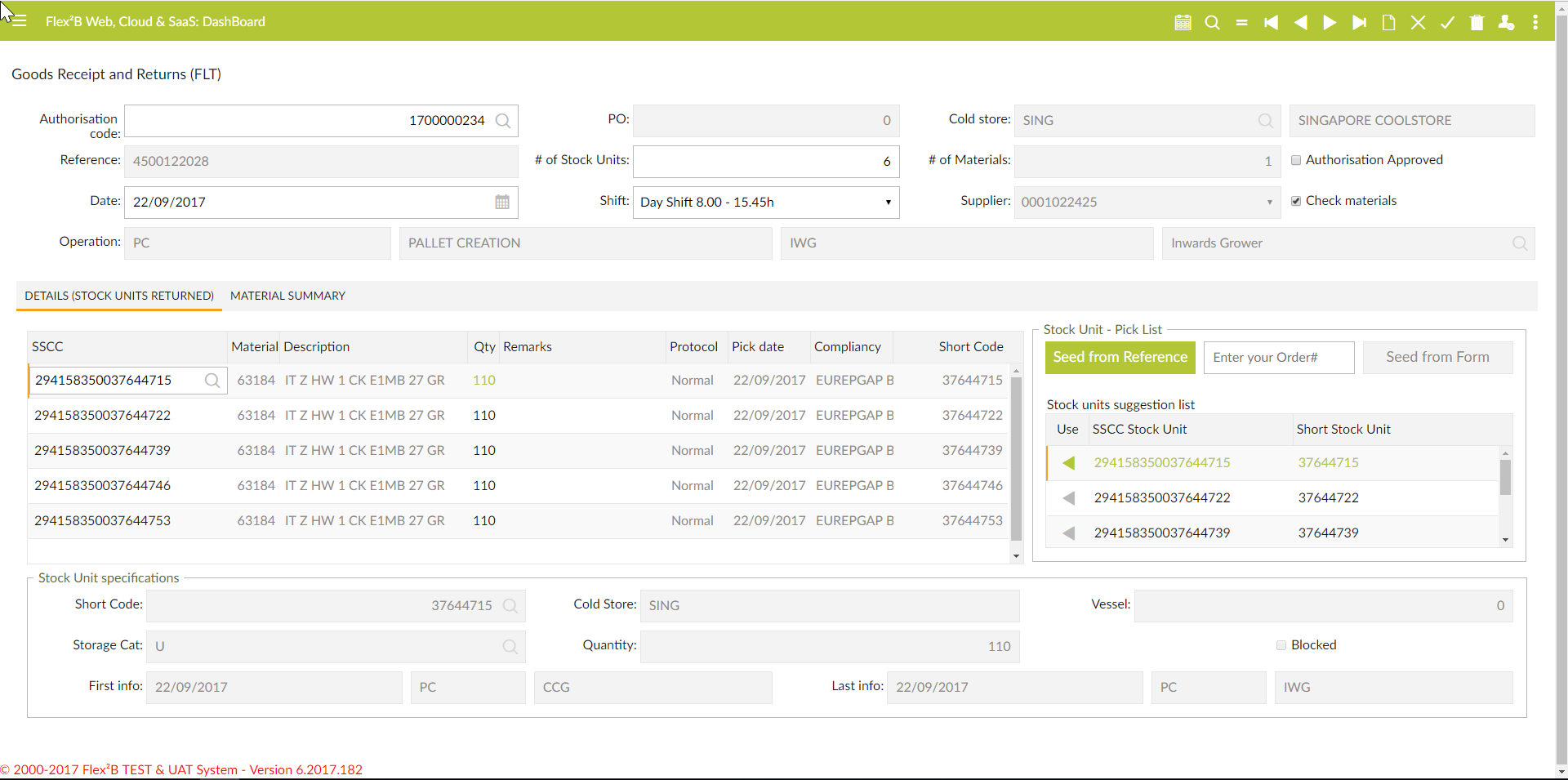
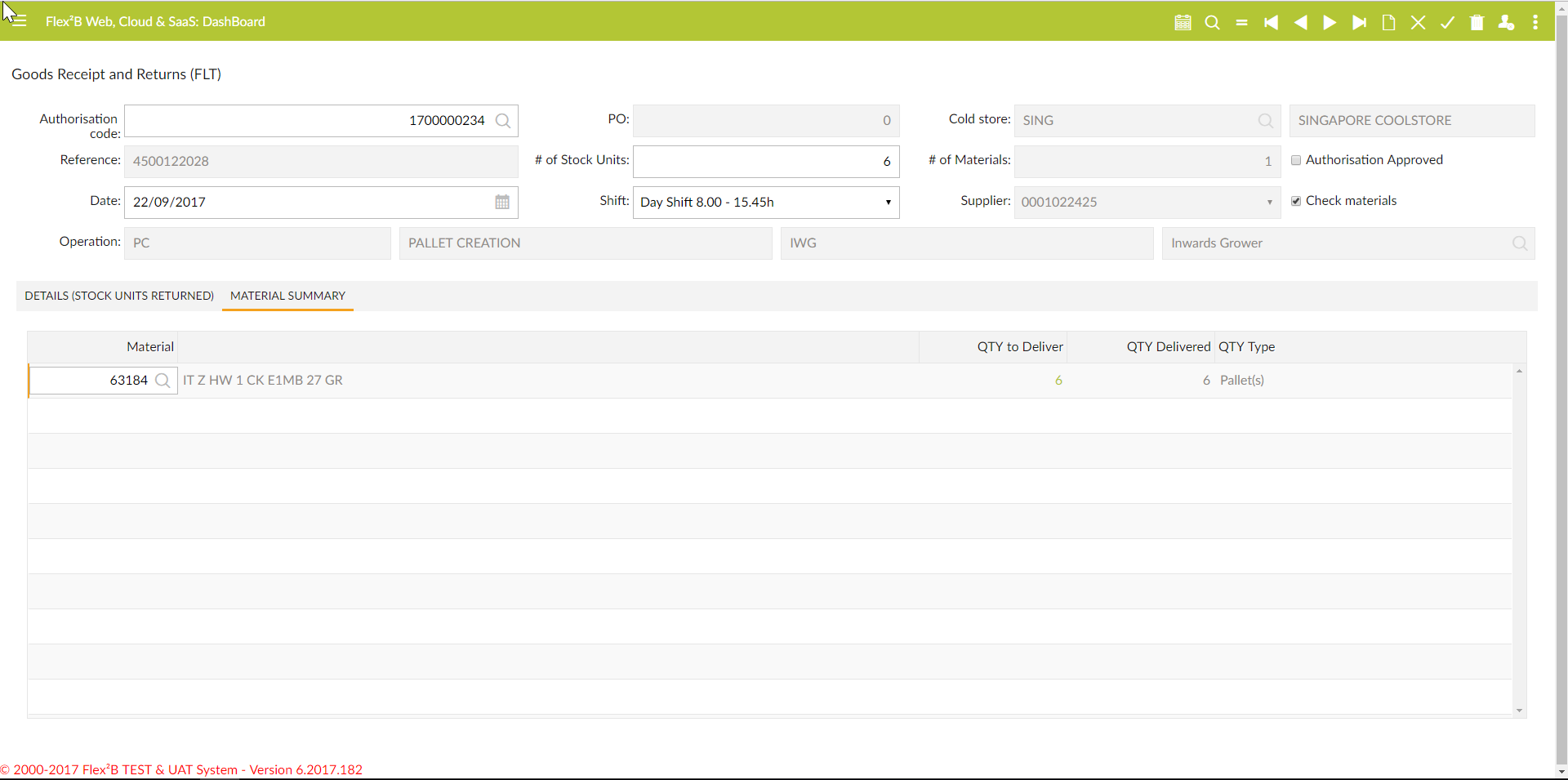
- Fill in the authorisation number given by Flex²B-Dossier, will populate all mandatory fields in the header related to the authorisation and will populate all materials in the material summary grid related to the order/po reference if check materials flag is ticked on, mandatory
- Date, default to today, mandatory
- Shift, default to the day shift, mandatory
- Go to SSCC, here you can scan/enter in the pallets numbers
Depending on your profile, you have the right to push the seed from reference button which will populate the goods issue reference with the pallets delivered.
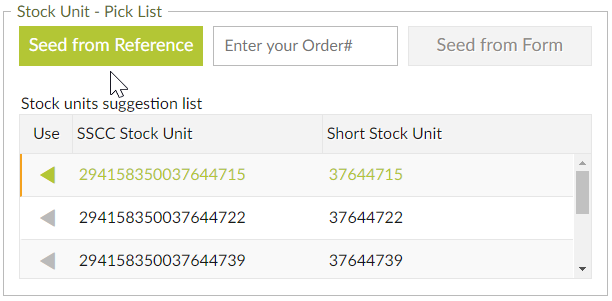
Pushing on the arrow-icon ![]() will populate the pallet selected to the goods receipt side.
will populate the pallet selected to the goods receipt side.
This can be useful just in case of missing barcodes.
Packed inventory created via synchronisation background process (Flex²B Out) to ERP